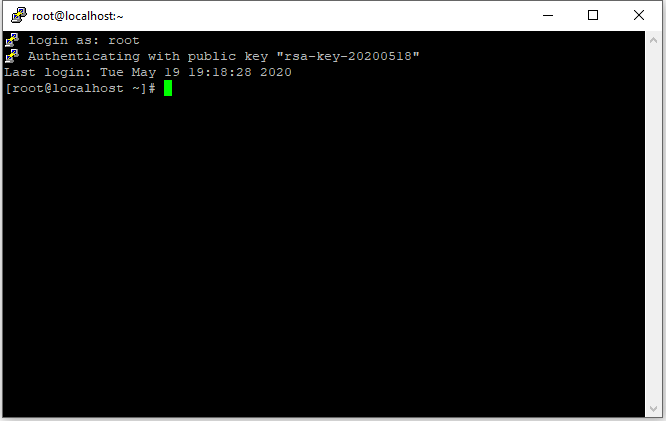1. เข้าใช้งาน โดยการกรอก IP ของ Linux Server ที่ต้องการจะเชื่อมต่อ Port การใช้งานเป็น 22
2. เลือก Connection Type เป็น SSH
3. เป็นส่วนของการบันทึกค่าที่ตั้งค่าไว้ เพื่อเพิ่มความสะดวกในการเข้าใช้งานครั้งต่อไป จะได้ไม่ต้องกรอกข้อมูลเพื่อทำการเชื่อมต่ออีก
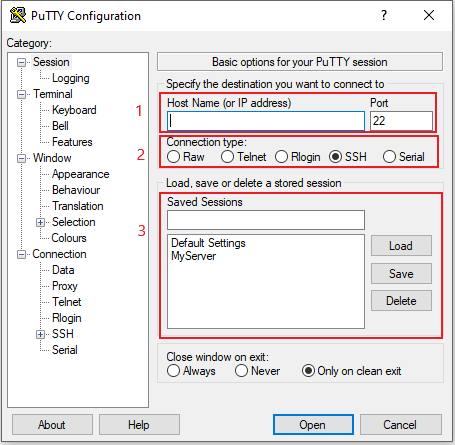
4. คลิกที่ Connection > Data ใส่ Auto-login username เป็น username ในการเข้าใช้งาน Linux Server ที่จะเชื่อมต่อ
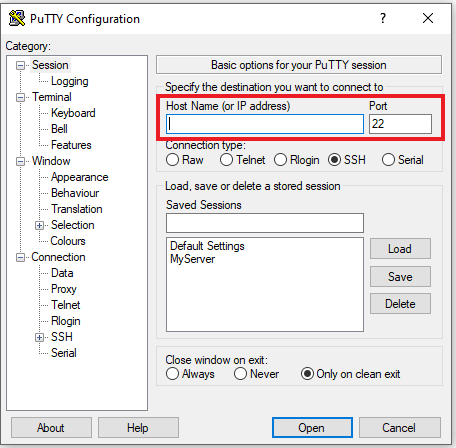
5. คลิกที่ Connection > SSH > Auth คลิกปุ่ม Browse เพื่อเลือกไฟล์ Private Key กลับไปหน้าแรก คลิกที่ Session เพื่อตั้งชื่อ Sessions ในส่วนของ Saved Sessions แล้วคลิกปุ่ม Save
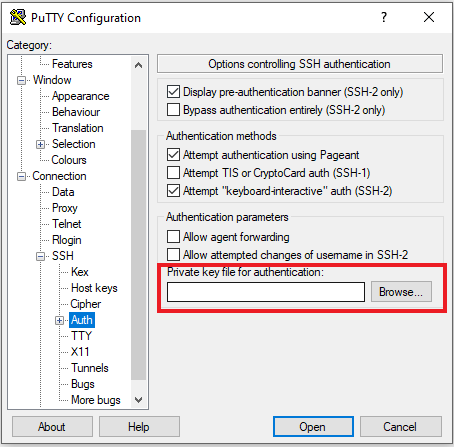
6. คลิกปุ่ม Open เพื่อเริ่มการใช้งาน การเข้าใช้งาน Linux Server โดยโปรแกรม Secure Shell (SSH) เป็นครั้งแรก จะแสดงหน้าจอเตือน เกี่ยวกับ Key ที่ใช้ในการ SSH ดังรูป คลิกปุ่ม Yes เพื่อยืนยันความถูกต้อง
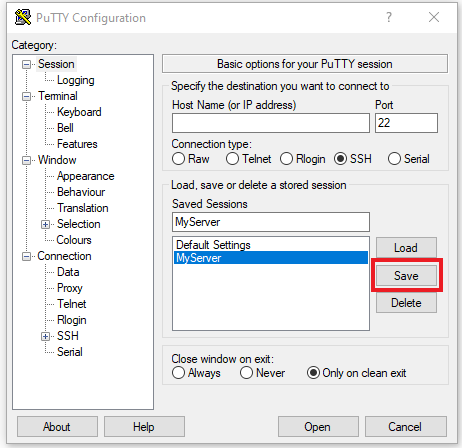
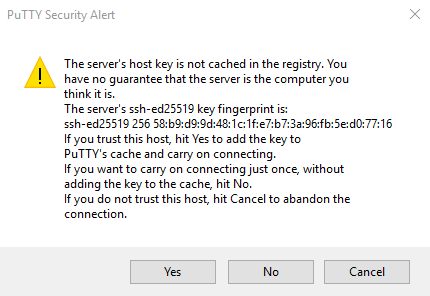
7.แสดงหน้าจอ พร้อมการใช้งาน Linux Server